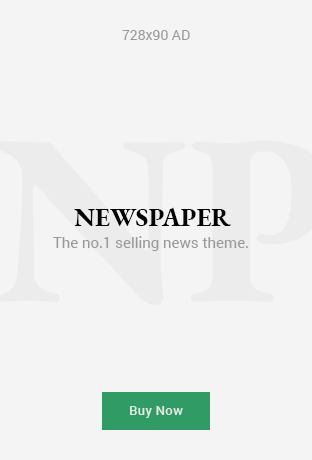AMD FSR 4 plugin for Unreal Engine
The AMD FidelityFX™ Super Resolution 4 (FSR 4) plugin for Unreal® Engine provides a cutting-edge ML upscaler combined with analytical frame generation to deliver a massive increase in framerates in supported games.
The new ML-accelerated AMD FSR 4 upscaling algorithm is trained using high-quality ground truth game data on AMD Instinct™ GPUs and uses the hardware-accelerated feature of the AMD RDNA™ 4 architecture designed to give the user maximum upscaling quality while still providing a next-level gaming experience with a substantial game performance boost.
The package also includes the FSR4MovieRenderPipeline plugin which enables use of AMD FSR 4 technology to accelerate rendering when using the Unreal Movie Render Queue.
Download v4.0
Download the AMD FSR 4 Unreal Engine 5 plugin [2GB]
Last updated August 2025 – supports up to UE 5.6
v4.0 features:
- Initial release:
- AMD FSR 4.0.2
- AMD FSR 3.1.5
- AMD FSR 2.3.4
- AMD FSR Frame Generation 3.1.5
Supersedes FSR 3 plugin
The FSR 4 plugin supersedes the FSR 3 plugin and provides FSR 2 Upscaling, FSR 3 Upscaling, Frame Generation and the new ML-accelerated AMD FSR 4 upscaling algorithm within a single plugin.
On AMD Radeon™ RX 9000 series GPUs or better the plugin will automatically select FSR 4 Upscaling when enabled and falls back to FSR 3.1.5 on other hardware.
Recommendations and Known Issues for both FSR 4 & FSR 3 must be understood and addressed on a per-project basis to achieve optimal quality. See the respective section in this guide.
Single implementation
The FSR 4 plugin provides a single implementation built upon the AMD FidelityFX 2.0 SDK libraries. This allows titles that integrate the FSR 4 plugin to benefit from future automatic updates via future AMD Software: Adrenalin Edition™ releases.
The RHI backend has been removed.
Known issues
Unreal 5.1.0
The pre-built binary version of the 5.1 plugin requires Unreal Engine 5.1.1 due to an ABI incompatibility between 5.1.0 and 5.1.1. Please update to Unreal Engine 5.1.1.
Plugin engine version warning
When building the Unreal Engine from source it may result in the engine displaying a warning that the FSR 4 plugin was built for a different engine version. When this occurs, shaders may not be cooked and packaged properly. Using the appropriate FSR 4 plugin build for the major and minor version of the engine and modifying the patch number in the FSR4.uplugin file (and optionally the FSR4MovieRenderPipeline.uplugin file) to match the version of engine source being used is sufficient to resolve the error and ensure the shaders are properly cooked.
World-Position-Offset on static objects
In specific circumstances static objects that use a material with World-Position-Offset do not always generate motion vectors. This affects FSR 4 plugin’s ability to correctly upscale such materials and results in blurring/ghosting of the affected objects.
For Unreal 5.1 objects with WPO should render velocity by default. The default is to render velocity in the base pass and this can be changed using r.VelocityOutputPass. If it is necessary r.Velocity.ForceOutput can be used to force all primitives to emit velocity.
UE post-processing volume screen-percentage overrides
UE developers should be aware that the FSR 4 plugin’s quality mode (when enabled) will determine the screen-percentage and ignores any screen-percentage override present in a post-processing volume. This will result in different visual and performance results.
UE5.2 RDG debugging
Usage of some RDG debugging features can lead to GPU device removal when Lumen and one of FSR 2/3/4 Upscaling are active. This does not affect execution when not using RDG debugging.
Direct3D debug errors
When using frame interpolation and r.FidelityFX.FI.OverrideSwapChainDX12 enabled changing the display mode can cause cross-queue resource access errors when the Direct3D debug layer is enabled. These errors should not affect execution without the debug layer.
Setup
The FSR 4 and FSR4MovieRenderPipeline plugins are intended for Unreal Engine 5.1.1* or later.
If you are not a registered Unreal Engine developer, you will need to follow these instructions and register for access to this link.
Install the plugin
-
Locate the Engine/Plugins directory of your Unreal Engine installation.
-
Extract the contents of the FSR4.zip file.
-
Select the sub-folder that corresponds to the Unreal Engine version to be used.
-
Place the FSR4 folder within your Unreal Engine source tree at: Engine/Plugins/Marketplace (for UE5)
- (Optional) Place the FSR4MovieRenderPipeline folder within your Unreal Engine source tree at: Engine/Plugins/Marketplace (for UE5).
-
Open your Unreal Engine project.
-
Navigate to Edit > Plugins in the Unreal Engine toolbar
-
Within the plugin dialog:
-
Ensure that All is selected on the left side.
-
Type fsr into the search box in the top right corner
-
Select the Enabled checkbox for the FSR 4 plugin.
- (Optional) Select the Enabled checkbox for the FSR4MovieRenderPipeline plugin.
-
When prompted, click Restart Now to apply changes, and restart Unreal Engine.
-
Plugin configuration
Usage
Temporal Upsampling must be enabled, and Anti-Aliasing Method should be set to Temporal Super-Resolution (TSR) in the Project Settings > Rendering window, accessed via Edit > Project Settings in the Unreal Engine toolbar or via Console Variables by enabling r.TemporalAA.Upsampling and setting r.AntiAliasingMethod to 4.
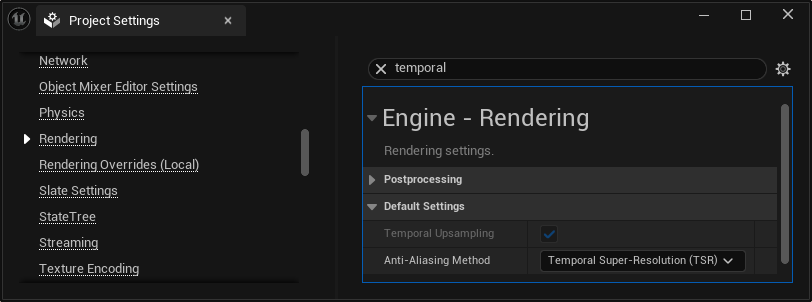
FSR 4 can be enabled or disabled via the Enabled option in the Project Settings > FidelityFX Super Resolution 4.0 settings window, or with the console variable r.FidelityFX.FSR4.Enabled in the configuration files. The variable can be modified at runtime. However, this is not guaranteed to be safe when other third-party upscalers are also enabled.
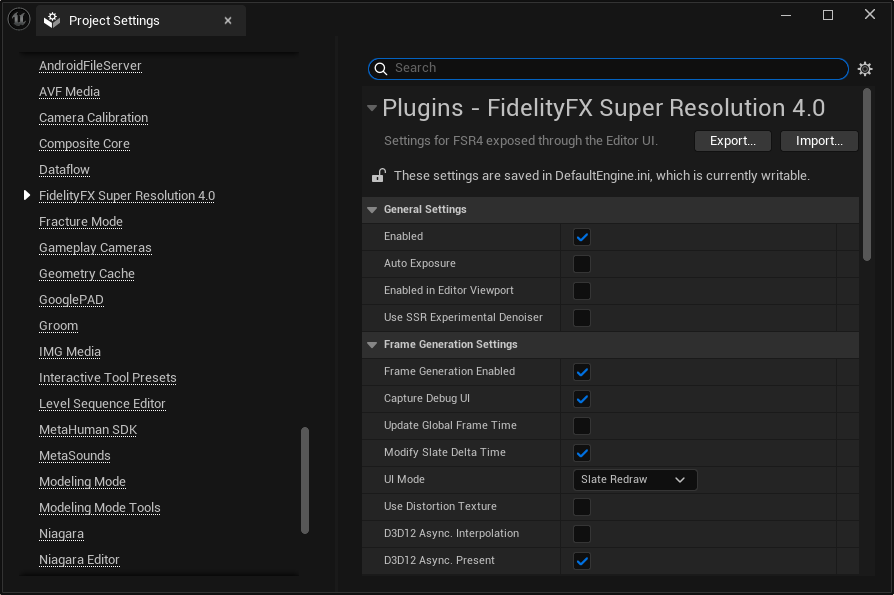
Quality modes
The plugin will use specific quality modes specified via r.FidelityFX.FSR4.QualityMode, overriding r.ScreenPercentage. The exposed modes are:
-
Native AA (1.0x):
r.FidelityFX.FSR4.QualityMode 0Provides an image quality superior to native rendering with a modest performance cost.
-
Quality (1.5x):
r.FidelityFX.FSR4.QualityMode 1Provides an image quality equal or superior to native rendering with a significant performance gain.
-
Balanced (1.7x):
r.FidelityFX.FSR4.QualityMode 2Offers an ideal compromise between image quality and performance gains.
-
Performance (2.0x):
r.FidelityFX.FSR4.QualityMode 3Provides an image quality similar to native rendering with a major performance gain.
-
Ultra Performance (3.0x):
r.FidelityFX.FSR4.QualityMode 4Provides the highest performance gain while still maintaining an image quality representative of native rendering.
This can also be set via the Quality Mode option in the Project Settings > FidelityFX Super Resolution 4.0 settings window.
Frame Generation
Frame Generation can be enabled or disabled via the Project Settings > FidelityFX Super Resolution 4.0 settings panel by changing the setting of Frame Generation Enabled. Frame Generation can be used independently of FSR 4 upscaling.
Direct3D 12
There are additional options to control how Frame Generation executes to take advantage of the proxy IDXGISwapChain implementation.
-
D3D12 Async. Present:
r.FidelityFX.FI.OverrideSwapChainDX12Enables the FSR 4 proxy IDXGISwapChain implementation that provides superior frame pacing via asynchronous presentation of frames. This is a read-only setting and cannot be changed at runtime, so a restart is required to modify the setting when exposed as an option.
-
D3D12 Async. Interpolation:
r.FidelityFX.FI.AllowAsyncWorkloadsWhen enabled the frame interpolation executes on the asynchronous queue provided by the FSR 4 proxy IDXGISwapChain implementation which allows frame interpolation to occur concurrently with the beginning of the following game frame. This improves performance compared to running frame interpolation serially with the game rendering.
NOTE: Enabling this mode prevents the plugin from requesting Slate re-render the game UI onto each interpolated and normal game frame, instead the UI is extracted from the normal game frame by comparing the pre-UI and post-UI frame contents. This can result in inferior handling of UI with translucency on interpolated frames.
Integration instructions
RCAS
FidelityFX Super Resolution 4.0 contains a built-in sharpening pass called Robust Contrast Adaptive Sharpening that can be configured through the CVar r.FidelityFX.FSR4.Sharpness. This is disabled by default. If your project has already integrated FidelityFX-CAS, it may be necessary to disable FidelityFX CAS – including any in-game menu options – while r.FidelityFX.FSR4.Sharpness is enabled to prevent over-sharpening your final renders and improve integration results.
World-Position-Offset
For FSR 4 to process materials with World Position Offset and/or World Displacement correctly the r.Velocity.EnableVertexDeformation option must be enabled. The r.FidelityFX.FSR4.ForceVertexDeformationOutputsVelocity setting is enabled by default and when enabled FSR 4 will force r.Velocity.EnableVertexDeformation on. The plugin will also enable r.Velocity.EnableLandscapeGrass if it has been disabled.
This option also forces on the console-variable r.BasePassForceOutputsVelocity to ensure that all objects render velocity during the base-pass when a project enables r.BasePassOutputsVelocity.
Multiple upscalers
To switch to or from FSR 4 to another temporal upscaler always ensure that only one external temporal upscaler is enabled at a time. Disable the current upscaler before enabling the desired upscaler
Frame Generation
FSR Frame Generation does not requires FSR 4 Upscaling to be enabled and can be enabled with other upscaling algorithms.
Using the D3D12 Async. Present (r.FidelityFX.FI.OverrideSwapChainDX12) option is incompatible with other frame interpolation technologies. Only one may be enabled at one time and toggling between them requires a restart of the title.
UI Rendering
There are two mechanisms to render the UI when FSR Frame Generation is enabled with different trade-offs and availability.
When r.FidelityFX.FI.UIMode is set to ‘Slate Redraw’ (0) the UI is rendered via Slate on to both the generated and normal frame. This is done by forcing Slate to re-render the window. This will invoke NativeTick on each Slate widget twice (once for the generated and once for the normal frame) – the second invocation will have a delta-time of 0 unless r.FidelityFX.FI.ModifySlateDeltaTime is disabled.
When r.FidelityFX.FI.OverrideSwapChainDX12 is enabled, setting r.FidelityFX.FI.UIMode to ‘UI Extraction’ (1) causes UI to be extracted from the normal frame rendering by comparing the frame-buffer prior to UI rendering with the frame-buffer after UI rendering and then using the result to integrate the UI onto the interpolated frame. This decouples Frame Generation from Slate, NativeTick is not invoked twice, and is automatically enabled by r.FidelityFX.FI.AllowAsyncWorkloads. This method generally works acceptably but may produce inferior results with translucent UI elements.
Debug UI
When using FSR Frame Generation without r.FidelityFX.FI.AllowAsyncWorkloads the Slate UI is rendered twice but this does not include Unreal’s debug UI e.g. the in-game console. For Debug/Development/Test builds r.FidelityFX.FI.CaptureDebugUI is enabled to ensure that these UI elements appear but it is disabled for Shipping by default. Enable this setting explicitly to avoid flickering if debug UI elements are visible in a Shipping build.
Other configurations
Movie Render Pipeline plugin
The FSR4MovieRenderPipeline plugin, once enabled, allows using FSR 4 to accelerate rendering of Sequencer cinematics using Unreal’s Movie Render Queue.
To use the plugin:
-
Open your Unreal project.
-
Open a Sequencer cinematic through the Editor.
-
Select the movie output in the toolbar.
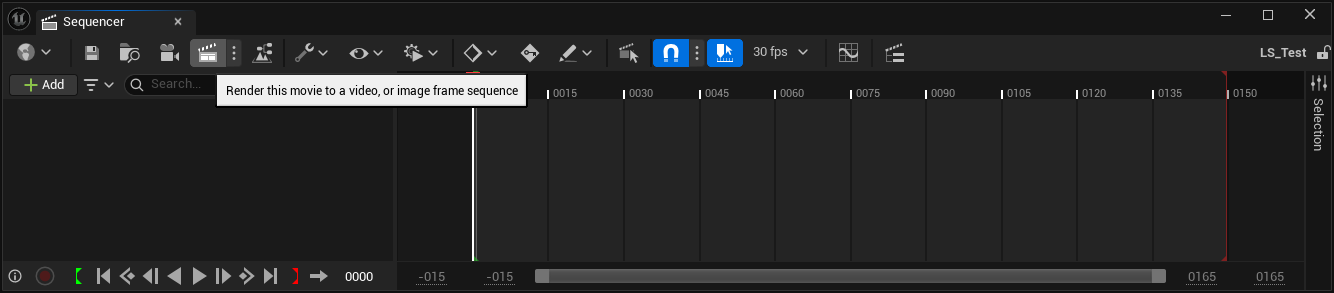
-
Click on ‘Unsaved Config’ to open the settings for the Movie Render Queue.
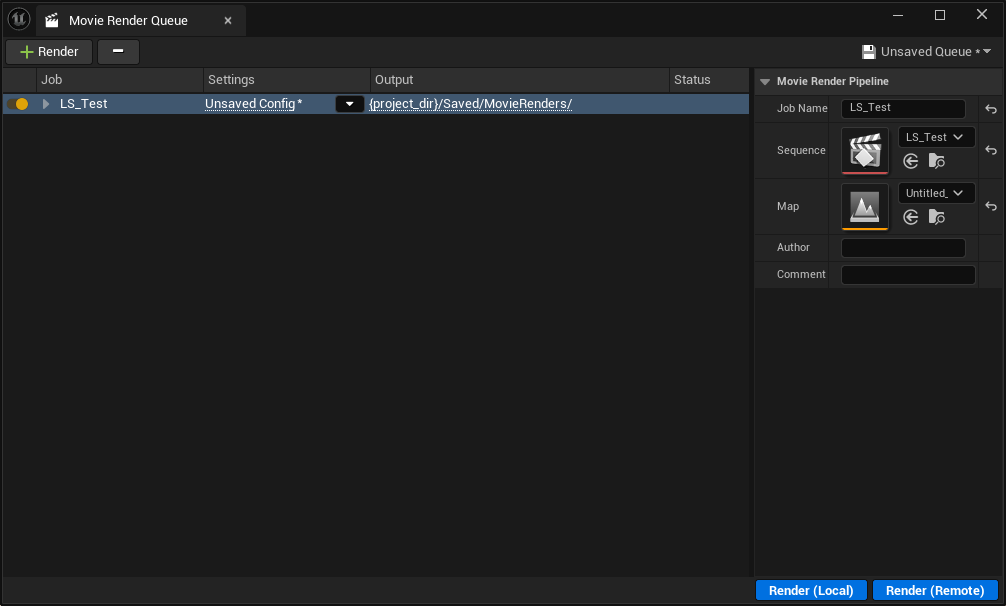
-
Select the ’+ Setting’ option and enable ‘FidelityFX Super Resolution 4.0 Settings’.
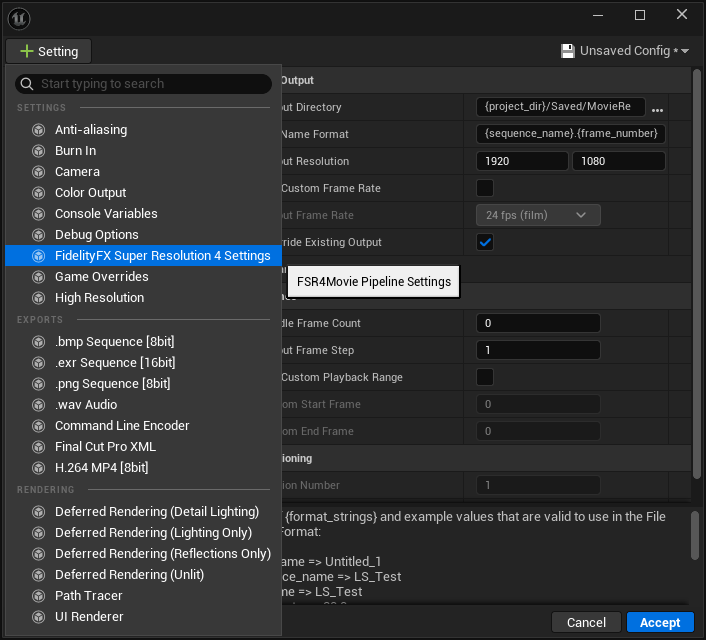
-
Then select the new ‘FidelityFX Super Resolution 4.0 Settings’ in the list and choose the desired quality mode for rendering.
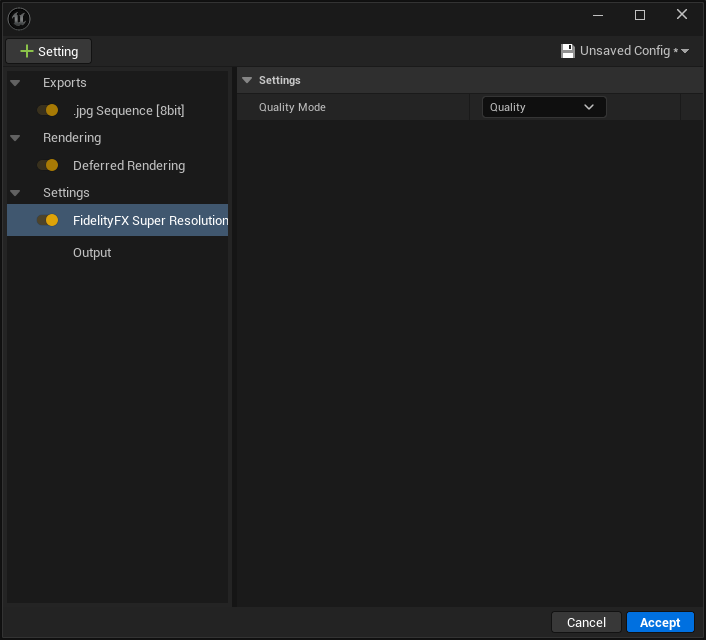
-
Click Accept and then Render (Local).
-
The output will be rendered using FSR 4 to upscale the output to the target resolution.
FSR 3 Specific Guide
The FSR 4 plugin includes FSR 3 Upscaling which is used when not running on an AMD Radeon RX 9000 series or better GPU. As such developers should remain mindful of the requirements for integrating FSR 3 when integrating the FSR 4 plugin.
Patch the engine.
For optimal quality when using FSR 3 it is necessary to use Unreal Engine from source code and apply source code patches.
-
To improve FSR 3’s handling of animated opaque materials:
-
Use:
git apply-LitReactiveShadingModel.patch - Where
- Where
-
Reactive mask and experimental screen space reflection denoiser
When r.FidelityFX.FSR4.CreateReactiveMask is enabled the plugin forces r.SSR.ExperimentalDenoiser to 1 to capture the screen space reflections to contribute to the FSR 3 reactive mask, to handle this the initial value of r.SSR.ExperimentalDenoiser will be applied to r.FidelityFX.FSR4.UseSSRExperimentalDenoiser. Subsequent changes to the value of r.FidelityFX.FSR4.UseSSRExperimentalDenoiser will override this.
Use Custom Depth/Stencil to write to the Reactive Mask
For FSR 3 the plugin can use a Custom Depth/Stencil pass to setup select objects to write specific values into the reactive mask. To enable a custom Depth/Stencil pass in Unreal Engine 5 go to Edit > Project Settings > Rendering and setting Custom Depth-Stencil Pass to Enabled with Stencil, enabling Custom Depth Taa Jitter may reduce jitter. Then select objects in the main editor and navigate to the Rendering > Advanced settings and enable Render CustomDepth Pass and set the CustomDepth Stencil Value to a value between 1-255, it is important to ensure that masking this value with r.FidelityFX.FSR4.CustomStencilMask produces a non-zero result. Set r.FidelityFX.FSR4.CustomStencilShift to make sure that the range for r.FidelityFX.FSR4.CustomStencilMask begins at 0-n.
Animated opaque materials
Animated opaque materials which do not generate motion vectors for the animated content, such as in-world video screens, may also blur or ghost when obscured by static geometry. This can be reduced by ensuring such materials write into the Reactive Mask generated in the plugin.
For the Deferred Renderer this can be achieved by selecting a Shading Model for the ‘Reactive Shading Model’ option in the FSR 4 section of the project settings or using the r.FidelityFX.FSR4.ReactiveMaskForceReactiveMaterialValue console variable. Materials that use this Shading Model will be treated as reactive. This means that when this Shading Model is selected in the Material Editor that material will write either the value of the CustomData0.x channel, when exposed by the Shading Model, or the value of the console-variable r.FidelityFX.FSR4.ReactiveMaskForceReactiveMaterialValue provided it is set to a value greater than 0. Using r.FidelityFX.FSR4.ReactiveMaskForceReactiveMaterialValue overrides any material specific reactivity specified in the CustomData0.x channel.
Where selecting an existing shading model is unsuitable follow the installation instructions to install the correct version of the ‘LitReactiveShadingModel’ engine patch which adds a new ‘LitReactive’ shading model that can be used specifically for this purpose.
This problem cannot currently be resolved in the Forward Renderer where the Shading Model cannot be determined by the plugin.
Substrate materials (Strata in Unreal 5.1) are currently not supported by the LitReactive shading model.
Optimizing translucency appearance
While the default settings for the FSR 3 Reactive Mask should generate reasonable results, it is important that developers are aware that the appearance can be altered via the r.FidelityFX.FSR4.ReactiveMask console-variables. Tuning these variables to suit the content may be necessary to optimise visual results.
Translucent skyboxes and background planes
When using a skybox or a distant background plane it is beneficial for this to be rendered with the Opaque or Masked shading model when using FSR 3. If these are rendered with the Translucent shading model they will contribute to the FSR 3 translucency and reactive masks, which can result in unnecessary artefacts. This is especially noticeable when other translucent materials are rendered over the top of the skybox/background-plane and the camera moves. This occurs because the plugin cannot distinguish the purpose of individual translucent materials, so they are all treated the same.
To address this issue, the FSR 3 plugin assumes that a translucent skybox or background-plane is used and will fade out translucency contribution based on reconstructed distance from the camera. This will cut out all translucency rendered over distant opaque geometry and can be controlled with the r.FidelityFX.FSR4.ReactiveMaskTranslucencyMaxDistance console variable.
When using an opaque skybox or backplane, adjust the r.FidelityFX.FSR4.ReactiveMaskTranslucencyMaxDistance console variable to avoid translucency cut-outs.
Hair and dither effects
FSR 3 does not smooth dither effects in the way other upscalers do. They are retained as thin features which may not be intentional. To avoid this, especially with hair, enable the r.FidelityFX.FSR4.DeDither console variable which attempts to smooth dither effects prior to FSR 3 upscaling.
Legacy Settings
Endnotes
Unreal® is a trademark or registered trademark of Epic Games, Inc. in the United States of America and elsewhere.