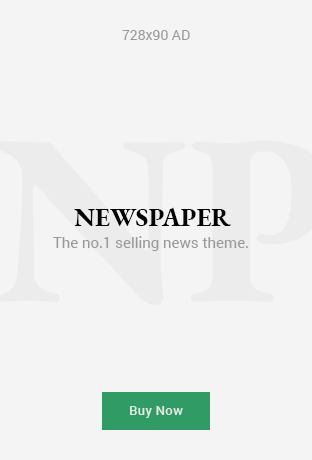The Switch 2 has got off to promising start, but there is one issue Nintendo has identified that’s tied to the system’s battery.
On its support page, it’s acknowledged an issue where the “battery charge indicator” or percentage on the Switch 2 displays incorrectly. In some cases, the charge may display as being almost depleted, when there are still actually a few hours of battery life left.
If you think you are encountering these problems, here’s a step-by-step guide via Nintendo Support about how to potentially resolve this problem:
The Battery Charge Indicator or Percentage Displays Incorrectly on Nintendo Switch 2
Nintendo Switch 2
Steps for when the battery amount displayed and the actual remaining battery use don’t match. For example, you are able to continue using your Nintendo Switch 2 console for a few hours even though the battery charge indicator displays the battery is almost depleted.
Before you start
You will need:
- Your Nintendo Switch 2 console
- Your Nintendo Switch 2 AC adapter (Model NGN-01)
- Access to the internet
Complete these steps
- Confirm that you’re using an adequately powerful AC adapter to charge your console.
- The Nintendo Switch AC adapter (Model HAC-002) can be used to charge the Nintendo Switch 2 when plugged into the console directly. Due to power output differences, it cannot be used to charge the Nintendo Switch 2 when docked.
- Confirm that your console has the latest system update.
- Power off the console.
- Press and hold down the volume up (+) and volume down (-) buttons, press the POWER Button once to turn the system on.
- Keep holding down the volume buttons until the menu for Recovery Mode appears. Navigating to this menu should reset the battery level meter.
- Power off the console again by pressing and holding the POWER Button until it turns off.
- Power the console back on and monitor the situation.
Situation not resolved
Navigating to the Recovery Mode menu should be enough to reset the battery level meter. If you’ve followed the above steps multiple times and the battery continues you display the remaining battery levels incorrectly, the console will need to be sent in for service.
For your convenience, Nintendo provides a quick and easy-to-use online repair process.
In addition to this, Nintendo has published one other guide you can also test out. Here it is in full:
Steps for when you are able to continue using your Nintendo Switch 2 console for a few hours even though the battery charge indicator displays the battery is almost depleted.
Important: It will be necessary to repeat this process several times. The battery charge display will not be fixed immediately after performing the steps below only once.
Complete these steps
- Ensure the console has the latest system update.
- Set all three Auto-Sleep mode settings to Never.
- How to set Auto-Sleep mode settings to Never
- From the HOME Menu select System Settings.
- Scroll down the options on the left and select Sleep Mode.
- Set “Auto-Sleep (Playing on System Screen)”, “Auto-Sleep (Connected to TV)”, and “Auto-Sleep (Playing Media Content)” to Never.
- How to set Auto-Sleep mode settings to Never
- Connect the AC adapter directly to the console.
- Allow the console to charge until the battery is 100% fully charged, or until the console has been charging for at least three hours.
- Leave the console alone and connected to the AC adapter for an additional hour.
- When an hour has passed, disconnect the AC adapter from the console and allow the console to display the HOME Menu for approximately three to four hours.
- The remaining battery life must be depleted as much as possible.
- Once the battery charge is almost depleted, power off the console and leave it alone for at least 30 minutes.
- Repeat steps 3 through 6 several times.
- The battery charge indicator will improve gradually by repeating this process several times.
If there’s no improvement, as mentioned above, your console may need to be serviced.
Some additional information Nintendo provides about the Switch 2 battery on its support pages is that the system takes approximately three hours to fully charge when it’s powered off or in sleep mode. As for the battery life, it’s approximately 2.5 to 6.5 hours when fully charged.